How to create google plus page for website?
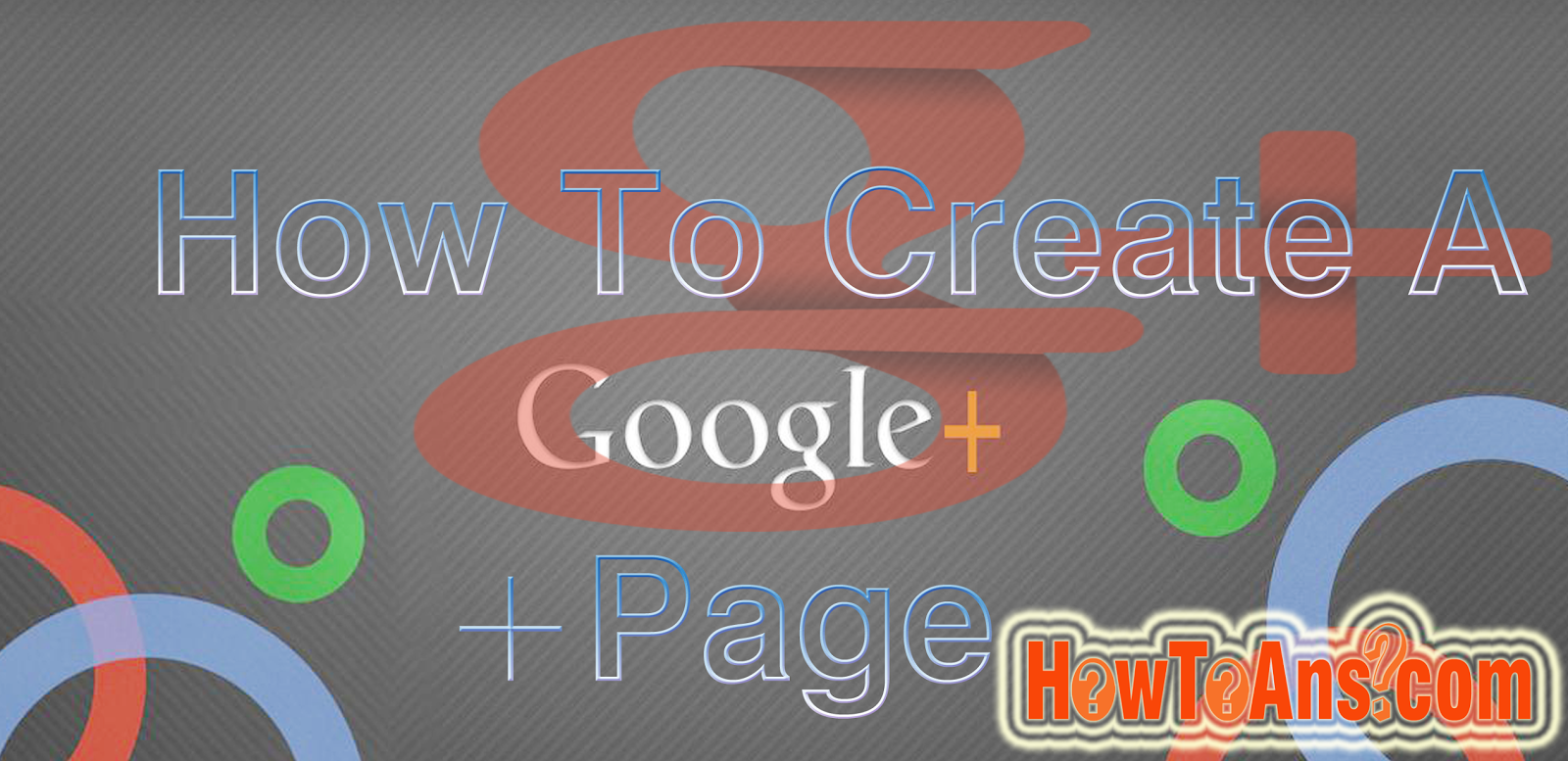 |
| How to create google plus page for website? |
Visit where for create a google+ page
First of all visit to your gmail account and create a google account their if you don't know how to create a google/gmail account click here. if you have already an account then sign in into it. after that click on the link below Click here for create a google plus page. When you click on the link you will see the following tab which is shown in the picture. In this tab you have to choose Brand if you are creating a google plus page for website or any brand.How to choose name for google plus page?:-
When you click on brand you will see new window in this you have to choose your name and website and then you have to select type of your page it can be choose according to your recruitment. After that you have to tick on I agree to the page Terms and I am authorized to create this page and then click on Create page.How to take or skip the google plus page Tour? :-
When you click on Create page you will see a new google plus page tour if you know every thing of google plus page then Skip the tour by clicking on Skip tour and if you don't know nathing about google plus page's click on Get Started. you will be teach'd by google won that how to handle your page. as described in the picture.How to complete the profile of google plus when Your profile is 6% complete! ? :-
After completing the above steps you will see your page in incomplete condition. and you will see a message like error message on google plus like Your profile is -% complete! in this situation click on Add profile photo. as described in the picture.How to upload a picture at google plus page? :-
When you click on Add profile picture you will see a new pop up window at your system screen in this you have to click on Set profile photo and you will taken in to your system directory form this you may choose your photo as which you wan't to choose as a profile photo of your google plus page. as shown in the picture.From where we can choose a photo for set as a google plus page profile photo? :-
you may upload photo from your system by clicking on Upload option and you may use Albums if you wish to upload a photo from Albums of you google plus page if you wish to take photo of your own you may take this and you have a option also as web camera by this you may choose a live photo also. As you are seeing in the picture.
How to change cover photo google plus page? :-
When you click on Change cover you will see a new pop up window at your system screen in this you have to click on Select a photo from you computer and you will taken in to your system directory form this you may choose your photo as which you wan't to choose as a profile photo of your google plus page. as shown in the above picture. You may upload photo from your system by clicking on Upload option and you may use Albums if you wish to upload a photo from Albums of you google plus page if you wish to take photo of your own you may take this and you have a option also as web camera by this you may choose a live photo also. after that click on Save & continue.How to add contact details at google plus page? :-
When you click on Save & continue you will be taken to next step in this you have to fill your contact details according to option's.How to add your page introduction at google plus page? :-
When you click on Save & continue you will see a new pop up in this you have to fill up information about your page like about which is your page and what will you share on this... and after that click on Save & continue.How to add tagline at google plus page? :-
When you click on click on Save & continue above same process will be repeated. This is your page seo setion in this you have to choose correct tags according to your google plus page and then click on Save & continue.After these all step click on Done you will be done your work of creating a page...
How to verify you website on google plus page? :-
Just click on Verify website at your newly created google plus page if you don't see this option on your page then visit to about section of your page when you click on verify button you will be asked for submitting an html code to your website or it automatically verify your website if your website is under your this accounts webmaster tool...How to post a post on google plus page? :-
Click on your page name and you will see a window as shown in the picture and then click on Posts as shown in the picture then you will be taken to new tab as you are seeing in the picture.in this section you have to click on Share what's new... and you may past what you want to share at your page (Want to post) you may use following options also like link button ,photo etc.
After typing what you wan't to share you may click on share button as shown in the picture..
Yeee huuuuuu!
we have completed the work after today don't ask any one that how to create a page on google plus?
even that if you have any other question regarding this or any other you may ask us in the box given below and you may tell your other trick regarding about tutorial...


































