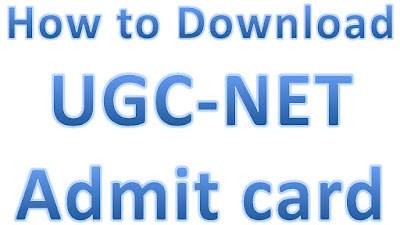How to Connect Your Zebronics Bluetooth Speaker to a Mobile Phone
**How to Connect Your Zebronics Bluetooth Speaker to a Mobile Phone: A Step-by-Step Guide**
Connecting your Zebronics Bluetooth speaker to your mobile phone is a quick and straightforward process that enhances your audio experience. Whether you're hosting a party or enjoying a quiet evening with your favorite music, this guide will help you connect your Zebronics Bluetooth speaker to your mobile device in no time.
### Why Choose a Zebronics Bluetooth Speaker?
Zebronics is known for its affordable, high-quality audio devices that deliver excellent sound performance. With a wide range of Bluetooth speakers, Zebronics offers something for everyone, whether you’re looking for portability, powerful bass, or a sleek design.
### Steps to Connect Your Zebronics Bluetooth Speaker to a Mobile Phone
#### Step 1: Power On Your Zebronics Bluetooth Speaker
- Locate the power button on your Zebronics Bluetooth speaker.
- Press and hold the power button for a few seconds until you hear a sound or see a blinking LED light. This indicates that the speaker is now in pairing mode.
#### Step 2: Turn On Bluetooth on Your Mobile Phone
- Unlock your mobile phone and go to the **Settings** menu.
- Tap on **Bluetooth**. Ensure that Bluetooth is turned on. You should see a list of available devices for pairing.
#### Step 3: Pair Your Zebronics Bluetooth Speaker with Your Mobile Phone
- In the Bluetooth menu, look for your Zebronics Bluetooth speaker’s name. It usually appears as “Zebronics” followed by the model number (e.g., Zebronics ZEB-SOUND FEAST).
- Tap on the speaker’s name to initiate pairing.
- If prompted, confirm the pairing request by tapping “Pair” or “OK.”
#### Step 4: Test the Connection
- Once paired, you will hear a confirmation sound from the speaker, and the blinking LED light should become steady.
- Play some music or a video on your mobile phone to test the connection. The audio should now be streaming through your Zebronics Bluetooth speaker.
### Troubleshooting Common Issues
If you encounter any issues while connecting your Zebronics Bluetooth speaker to your mobile phone, try the following:
- **Ensure the Speaker is in Pairing Mode:** If the speaker doesn’t show up in the list of available devices, make sure it is in pairing mode by powering it off and on again.
- **Check the Battery Level:** A low battery can prevent the speaker from pairing properly. Charge your speaker and try again.
- **Restart Your Mobile Phone:** Sometimes, a quick restart of your phone can resolve connectivity issues.
### Conclusion
Connecting your Zebronics Bluetooth speaker to your mobile phone is a simple process that only takes a few minutes. With this connection, you can enjoy high-quality sound and elevate your music, podcasts, and more. If you follow the steps outlined above, you’ll be able to connect seamlessly and enjoy your audio experience to the fullest.
**Keywords:** Zebronics Bluetooth speaker, connect Zebronics speaker, Bluetooth speaker mobile phone pairing, Zebronics speaker pairing guide, how to connect Bluetooth speaker, Zebronics speaker troubleshooting.